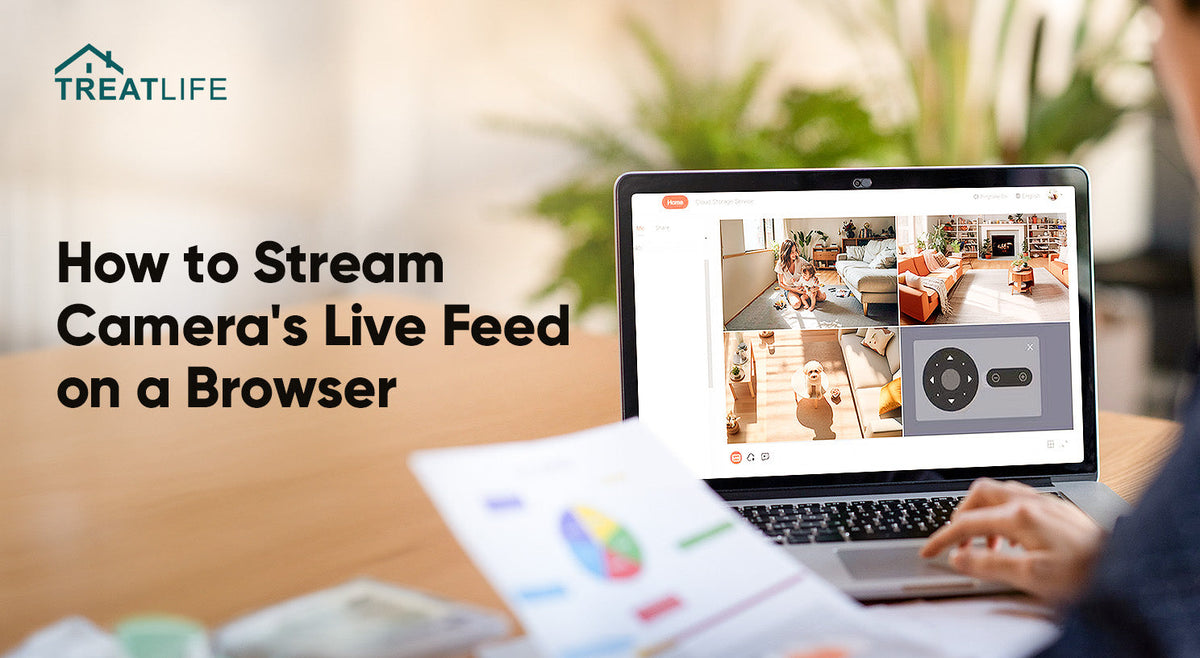
How to View Camera’s Live Feed on PC
|
|
Time to read 1 min
|
|
Time to read 1 min
Viewing on the security camera’s live feed via multiple platforms are necessary as we’re not 24/7 checking on our mobile phones. For example, when we’re concentrating on the computer for work for a while and then want to take a break to check on our furry babies or elder families at home, we can rely on the PC streaming capabilities.
Here are step-by-step guide to help you configure the streaming on the web.
First of all, open the Treatlife app and then navigate to the target security camera.
After locating the target camera and then tap the device tile to enter the live feed page.
On the live video page, tap the “...” in the upper right corner and then scroll down the “Settings” page. Later click on “IPC PC Client”.
Go ahead to enter an introduction page, where you can copy the link for streaming.
Next, paste the link on Chrome browser and the log in page on web will be showed up.
A QR code will be displaying on the page. Head back to the Treatlife app and click on “+” in the upper right corner, and then tap “Scan” to scan the QR code on the web page.
Once the code is successfully scanned, the live feed from your camera will start streaming on your PC's browser. You’ve successfully unlocked a new way to keep an eye on your home wherever you’re as long as you’re checking on the computer!
Apart from watching the camera live feed via mobile application and PC web, you can ask Google or Alexa to stream the live feed with simple steps. In the following blog guides, we’ll introduce how to stream the camera on the smart displays.





