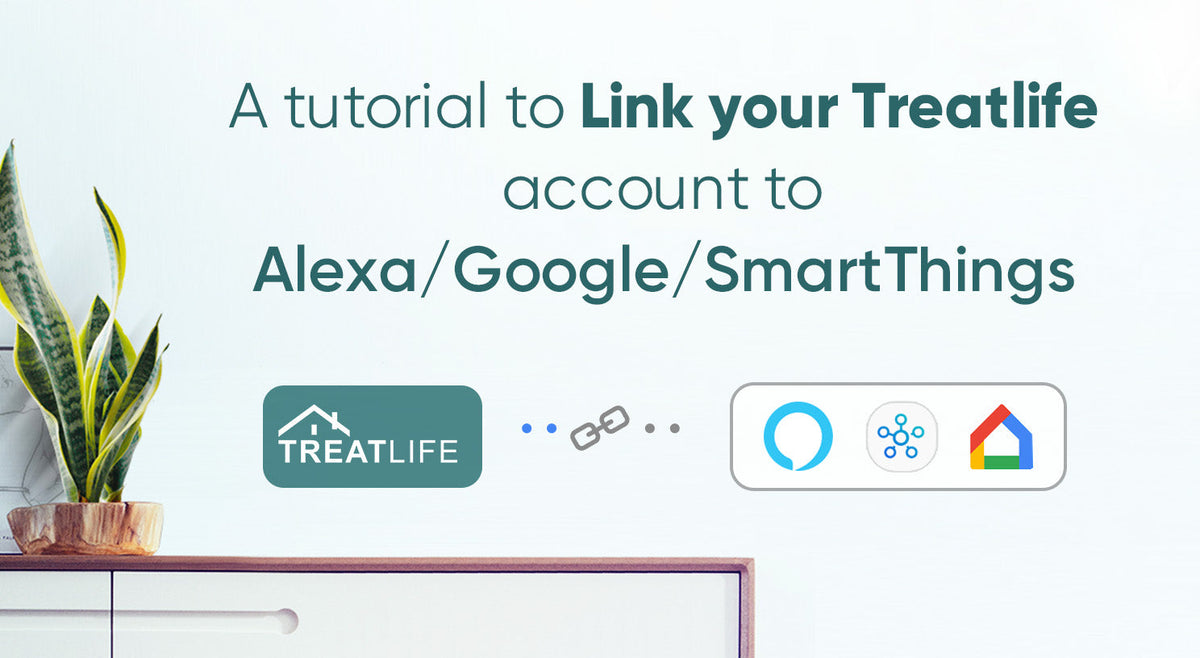
How to link your Treatlife account to Alexa, Google Home, and SmartThings
|
|
Time to read 1 min
|
|
Time to read 1 min
Linking your Treatlife account to Alexa, Google Home, and SmartThings is a quick and easy process. By following the steps outlined below, you can control your Treatlife devices with your voice, or through the SmartThings app. The cross-platform integration makes it easy to create a seamless smart home experience and enjoy the convenience of hands-free control.
Open the Alexa app and log into your account
Tap the “More” icon in the bottom-left corner of the screen.
Select “Skills & Games” from the dropdown menu.
Search for “Treatlife” in the search bar at the top of the screen.
Tap “Enable” button next to the Treatlife skill.
Enter your Treatlife account information and tap “Link Now”.
Then the Alexa app will link your account. Once it’s done, you will see a confirmation message.
After linking your Treatlife account to Alexa, you can not only use voice commands to turn lights on/off, but also create routines to control multiple devices simultaneously.
Open the Google Home app and log into your account
Tap the “+” icon in the top-left corner of the screen.
Select “Set up device” from the dropdown menu.
Tap the “Works with Google”.
Search for “Treatlife” in the search bar at the top of the screen.
Enter your Treatlife account info and tap “Next step” and “Authorize.”
Then the Google Home app will link your account. Once it’s done, you should see a confirmation message.
Likewise, by linking your Treatlife account to Google Home, you can make the most of voice commands to control Treatlife devices and integrate them with other brands of smart devices in your home.
Add a device to Smart Life App.
Modify the device name to something that SmartThings could easily recognize, such as: Living room light or Bedroom light.
Open SmartThings App and log into your account.
Tap “+” button in the upper right corner and select “Add device”. Under “By brand” locate “Smart Life” and tap any device category to proceed.
Tap “Next” and enter your “Smartlife” account info.
Finish the authorization.
Then the SmartThings app will link your account. Once it’s done, you should see a confirmation message.
Linking your Treatlife account to SmartThings allows you to control your Treatlife devices alongside other smart devices that you have integrated into the SmartThings ecosystem. You can also use the SmartThings app to create custom automations and scenes that involve your Treatlife devices.




